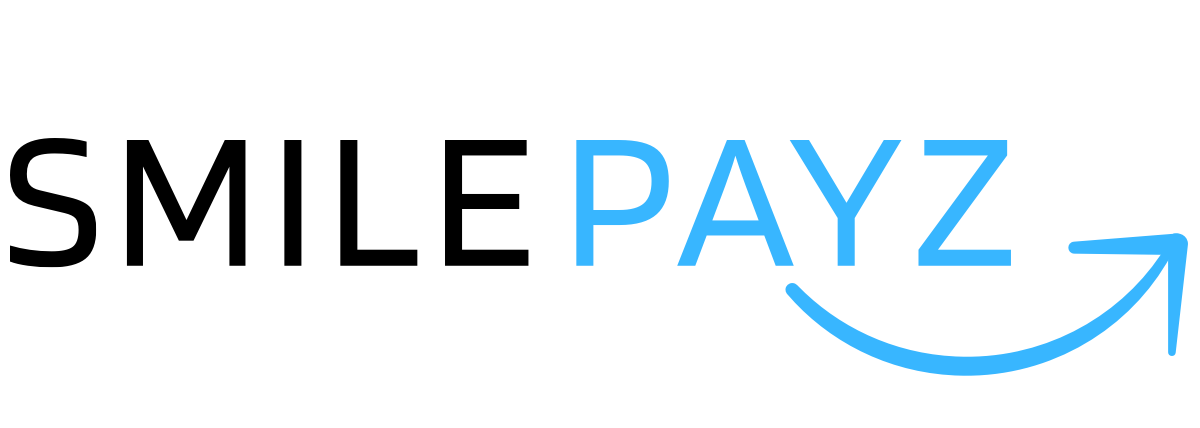Account Top-Up Guide
Account Top-Up Guide
This guide provides step-by-step instructions for topping up your SmilePayz merchant account balance. Top-up functionality allows you to add funds to your account for processing payments and transactions.
🚀 Quick Overview
Account top-up enables merchants to:
- Add funds to their merchant balance
- Support payment processing operations
- Maintain sufficient funds for business transactions
- Access real-time balance management
📋 Prerequisites
Before proceeding with top-up, ensure you have:
- ✅ Active merchant account
- ✅ Completed account verification
- ✅ Access to merchant dashboard
- ✅ Valid payment method (currently USDT only)
🔄 Top-Up Process
Step 1: Access Top-Up Section
Navigate to Dashboard
- Log in to your merchant dashboard
- Locate the "Finance" section
- Click on "Balance" submenu
- Select "Payin" or "Payout" tab
Initiate Top-Up
- Click the "Top Up" button
- You will be redirected to the top-up interface
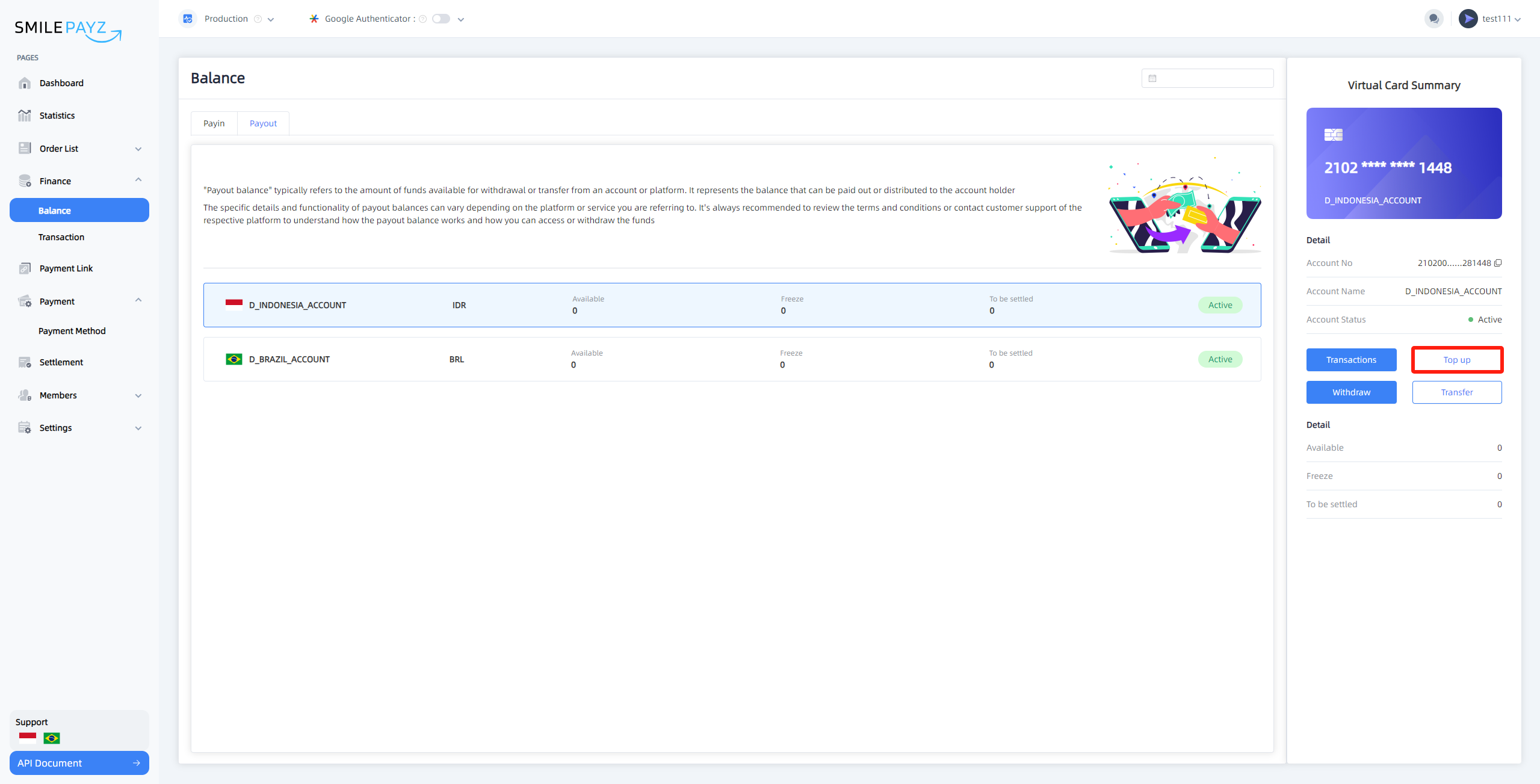
Rate Update Notice
If you encounter the error: "Current rate is not real-time. Please ask the administrator to update the rate", contact our customer service team to update the real-time exchange rate.
Step 2: Select Payment Method
Available Payment Methods:
- USDT (Tether) - Currently the only supported method
- Additional payment methods coming soon
Note: The platform is designed to support multiple payment methods including credit/debit cards, bank transfers, e-wallets, and cryptocurrencies, but currently only USDT is available.
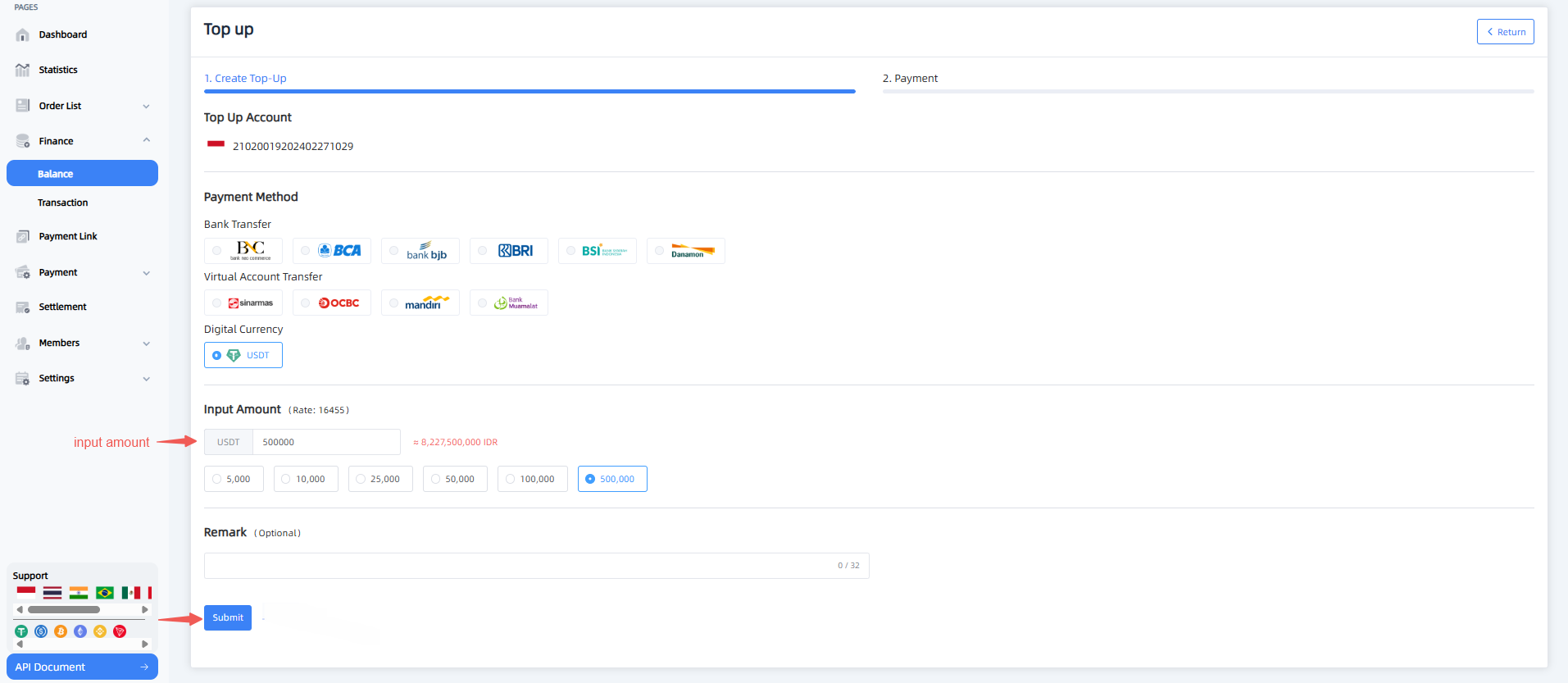
Step 3: Enter Transaction Details
Required Information:
- Top-up Amount: Specify the amount you wish to add
- Payment Details: Enter your payment information
- Transfer Certificate: Upload proof of payment
Important Steps:
- Double-check all entered details for accuracy
- Complete the payment transaction
- Upload your transfer certificate
- Click "I have transferred" to confirm
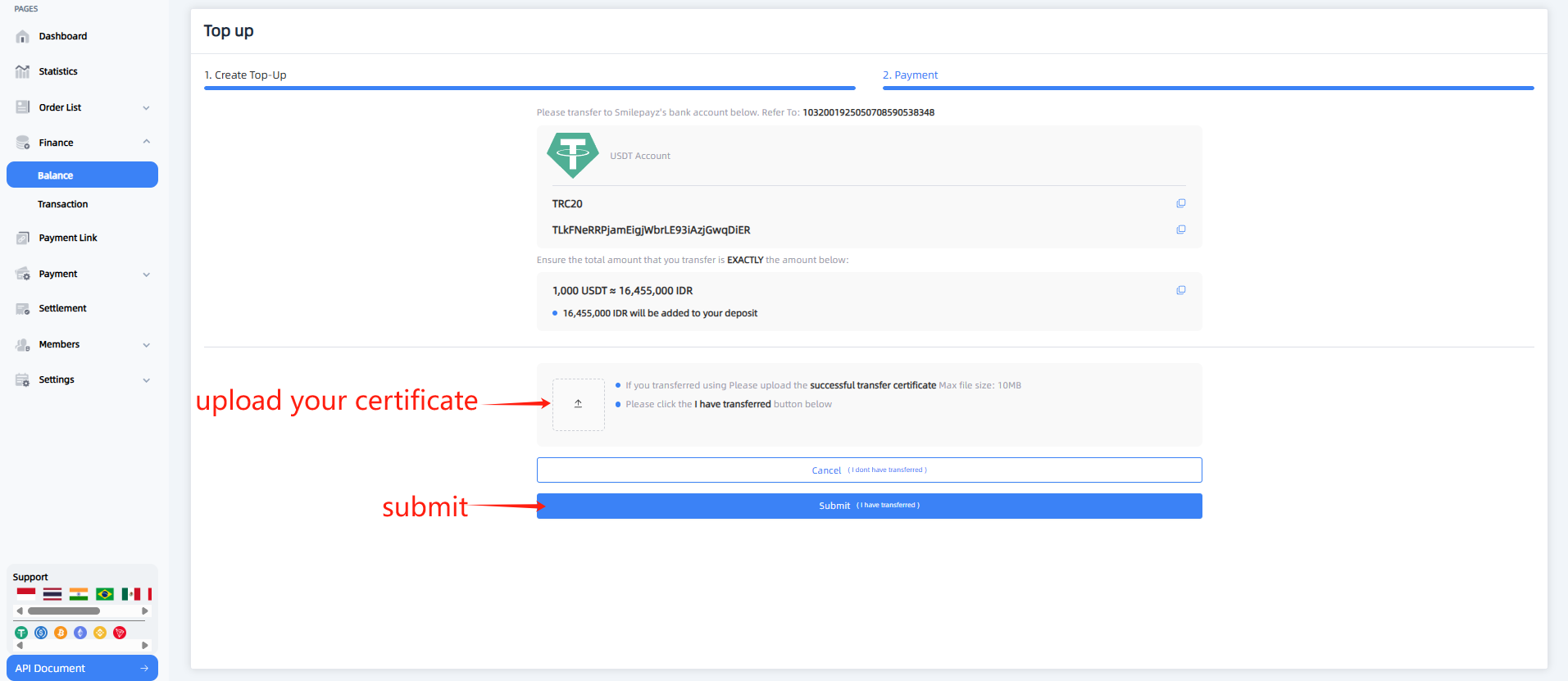
Step 4: Confirmation and Processing
Order Processing:
- Submit your top-up order
- Wait for financial staff confirmation
- Monitor your account balance
- Refresh if balance doesn't update immediately
Processing Time:
- Standard Processing: 1-2 business hours
- Peak Hours: May take up to 4 hours
- Weekend/Holidays: Extended processing times
⚠️ Important Notes
Rate Considerations
- Exchange rates are updated periodically
- Contact support if rates appear outdated
- Real-time rates ensure accurate transactions
Transaction Security
- All transactions are encrypted and secure
- Transfer certificates are required for verification
- Multiple verification steps ensure transaction integrity
Balance Updates
- Balance updates may not be immediate
- Allow 5-10 minutes for system synchronization
- Refresh your dashboard if balance doesn't update
🔍 Troubleshooting
Common Issues
| Issue | Solution |
|---|---|
| Rate not real-time | Contact customer service for rate update |
| Balance not updated | Wait 5-10 minutes and refresh |
| Transfer certificate rejected | Ensure clear, complete documentation |
| Payment method unavailable | Currently only USDT is supported |
Error Messages
{
"code": "RATE_OUTDATED",
"message": "Current rate is not real-time. Please contact support.",
"data": null
}
📞 Support Information
For assistance with top-up operations:
- Customer Service: Available 24/7
- Technical Support: For platform-related issues
- Financial Team: For transaction confirmations
🔄 Best Practices
Before Top-Up
- Verify your account status
- Check current exchange rates
- Prepare transfer certificate
- Ensure sufficient funds in source account
During Top-Up
- Double-check all details
- Keep transfer certificates ready
- Follow security protocols
- Monitor transaction status
After Top-Up
- Wait for confirmation
- Verify balance update
- Keep transaction records
- Contact support if needed
Note: Top-up functionality is essential for maintaining sufficient account balance to process payments. Always ensure you have adequate funds before initiating payment transactions.